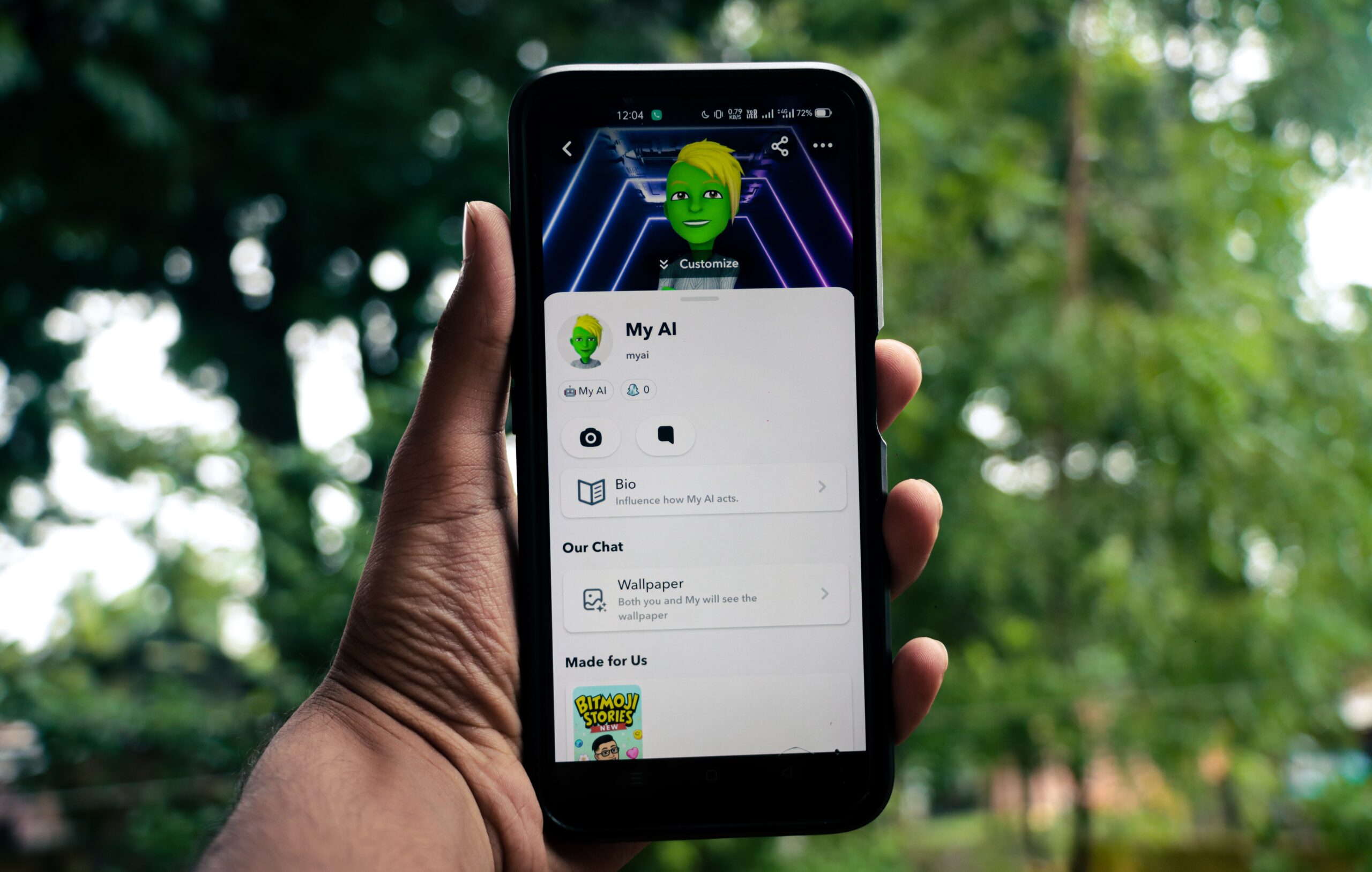Ever since Snapchat introduced My AI, people have been wondering, “How to delete your Ai on Snapchat?”
It’s like a digital friend that’s part of your chats. But what if you want to say goodbye? This is where things get interesting.
So let’s dive into the world of Snapchat, where My AI became a part of the fun. We’ll explore how you can make choices about this virtual buddy and find out if you can remove it from your Snapchat experience.
There’s so much to discuss, so let’s begin right away.
What Is My AI on Snapchat?
Imagine having a friendly chatbot right at your fingertips!
Now stop imagining, as Snapchat has turned your dreams into reality by having this cool thing called My AI! It’s like a friendly chat robot for people on Snapchat to try out.
Guess what powers it? OpenAI’s ChatGPT system. This smart system can quickly make up responses that sound real when you ask it stuff. But sometimes, it might goof up and give weird answers.
Snapchat spills the beans: “My AI can join your chats and help out. Need to know some fun facts? It’s on it. Picking a gift for your bestie? It’s got ideas. Planning a hiking trip? It’s your guide. Can’t decide what’s for dinner? My AI can suggest that too. It’s here to lend a hand and make your connections with friends and things you care about even better.”
You’re in control too! You can give this bot a nickname. Plus, you can teach it about things you like and don’t like, what you enjoy – you know, all those details that make you, you.
The more you chat, the smarter it gets. Watch as it learns about you and gets better at chatting back. The more it learns, the more its answers will feel just right for you.
Is It Possible for Me to Delete My AI on Snapchat?
Let us now come to the question, “Can you delete my Ai from Snapchat?” and answer it without beating the bush.
Sadly, only people who have Snapchat+ subscriptions can unpin and delete My Ai from their accounts entirely. But don’t worry; you can still change certain settings and privacy stuff, like removing My Ai from your chat feed without paying for Snapchat+.
If you don’t want to pay every month, you’ll have to keep using My AI for now.
Remember, if you take away Snapchat My AI from Chats, you won’t have quick access to its cool stuff, like talking with it and getting special suggestions to make Snapchat more fun.
But wait, if you’re a Snapchat+ member, go ahead to the next part to learn how to delete My AI from Snapchat.
How to Delete Your AI on Snapchat?
Deleting my Ai from your Snapchat is easy. But remember, you’ll need a Snapchat+ subscription to do what’s explained below.
Swipe to the Side
- If you wish to get rid of the My AI feature from your Snapchat, start by swiping to the side of the app.
- You’ll notice the My AI thing on the side panel when you finish reading a story. You can erase that particular chat by pressing and holding that notification down. Or, simply tap the “x” button right beside it to clear away the My AI part.
Head to Settings
- If swiping doesn’t work, you can also delete the My AI from your settings. Tap your profile picture at the top left corner, then hit the settings icon situated in the top right corner.
- Scroll down to “clear data” and tap “clear conversations.” This will show you all the messages you got on Snapchat.
- Finally, find the My AI chat, tap the “x” button, and delete that chat to take away the My AI option from the side panel.
Clearing Cache
- Besides deleting chats, you can also clear the cache to delete My AI from your Snapchat.
- Below the “clear data” option, tap “clear cache” to erase any information stored by the Snapchat application.
How to Deactivate My AI on Snapchat Without Snapchat+ Subscription?
If you haven’t subscribed to Snapchat+, then unfortunately, you can’t delete My AI from your Snapchat account entirely. But you can erase the chats you had with My Ai. Just do these steps:
- Open Snapchat and click on your profile picture in the top left corner of the screen. This takes you to your Snapchat profile.
- Hit the settings icon in the top right corner of the screen. There, go down to Account Actions and select ‘Clear My AI Data.’
- If a dialogue box opens up that asks ‘Delete My AI Data?,’ click on the Confirm button.
By doing this, you’ll eliminate all the chat information you had with My AI. But remember, this doesn’t delete My AI from your account. If you want that gone, you must become a Snapchat+ user first.
How to Get My AI Back in Your Chat List
If you unintentionally deleted My AI from your chat and don’t know how to bring it back, don’t worry. There’s a simple way to do it:
- Type “My AI” in the search box.
- Click on it to start a conversation.
- Then, send My Ai a message.
- And there you go; now you can chat with My AI again whenever you want!
Conclusion
Snapchat’s My AI can lend a hand in various tasks like offering advice, helping you make plans, and giving suggestions – a versatile sidekick indeed. Yet, the persistent presence of it atop your chat feed might prove irritating.
But guess what? If you’re a Snapchat+ member, you have the power to change that. The steps we’ve explored in this article let you say goodbye to this feature if you want to.
Even if you are not a Snapchat+ member, you can at least remove My Ai only from your chat feed.
So, next time you’re chatting away, know that you’re in control of how your Snapchat looks and feels.
We hope this article provided valuable information and helped answer your query, “How to delete your Ai on Snapchat?“. If you still have any questions, kindly let us know in the comments section below. We will be as responsive as we can.
Read More: What Are OTP Messages? Here’s What You Need to Know